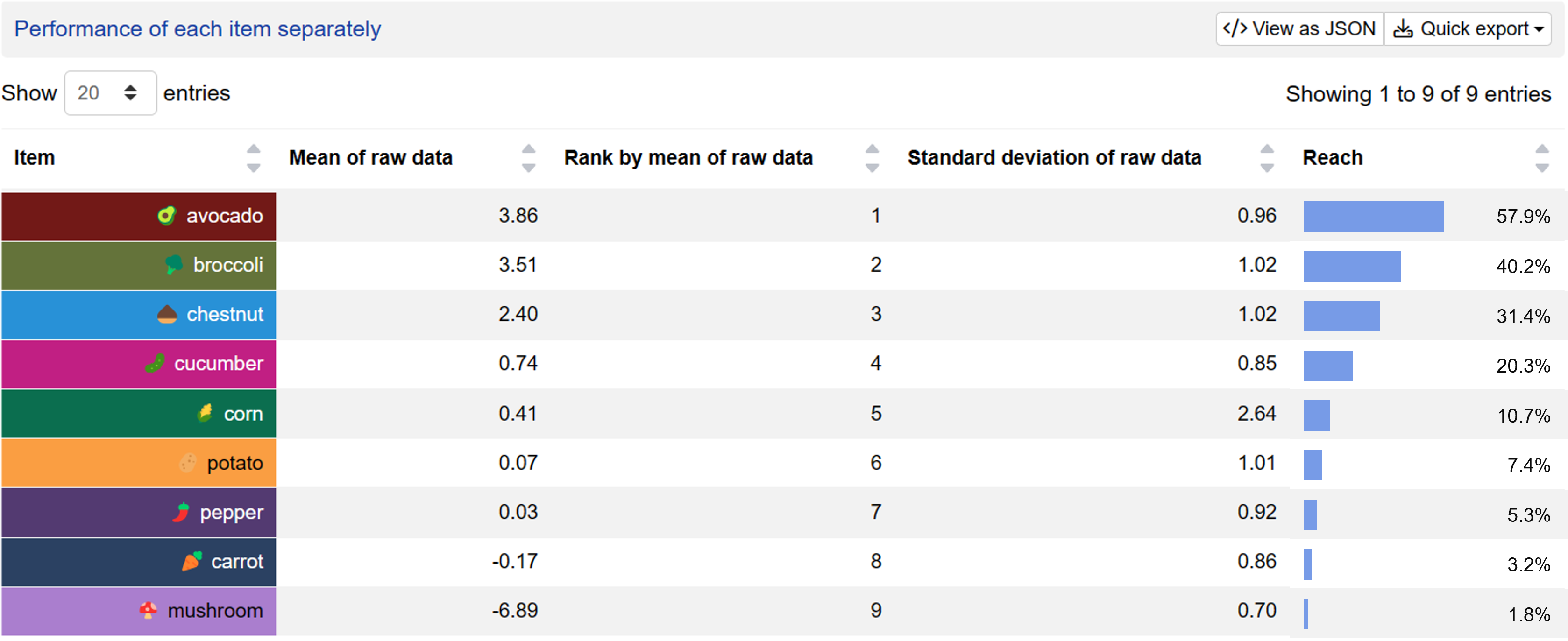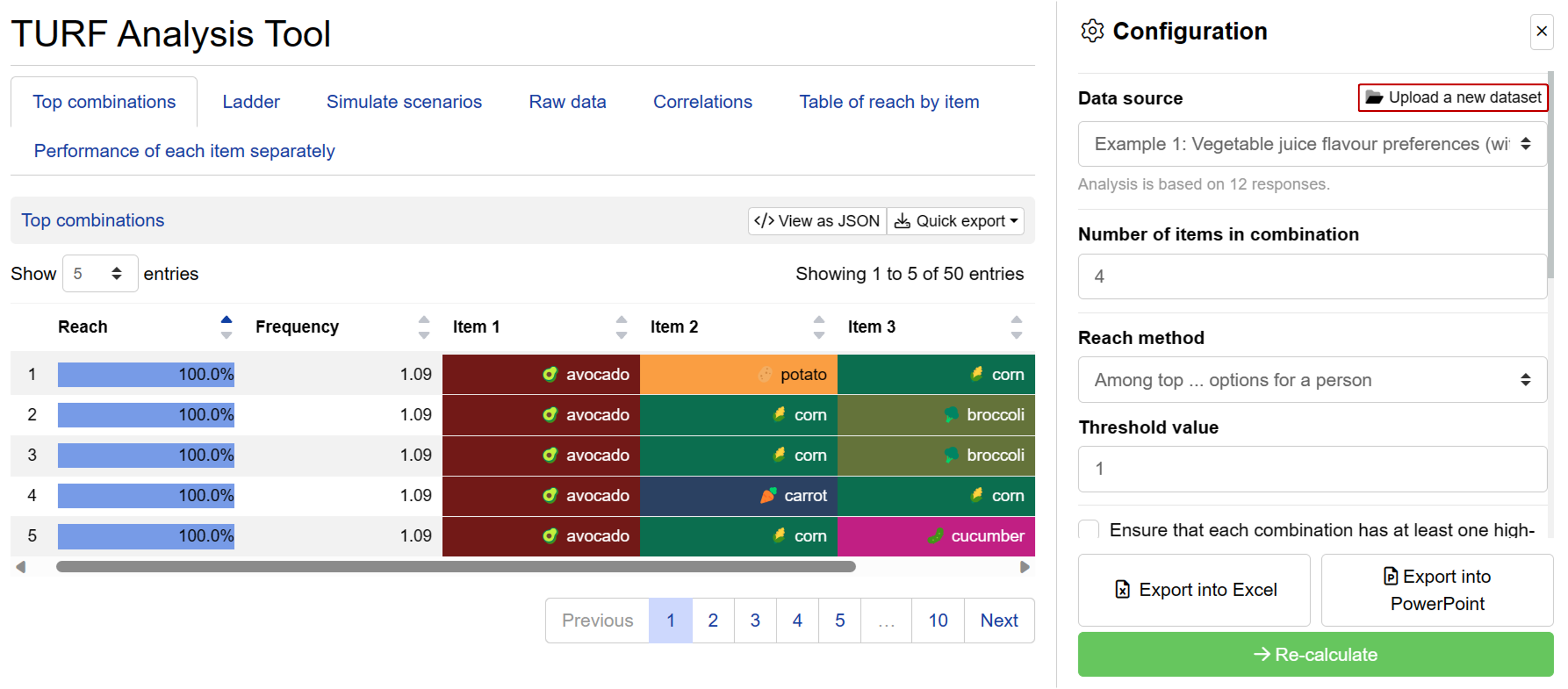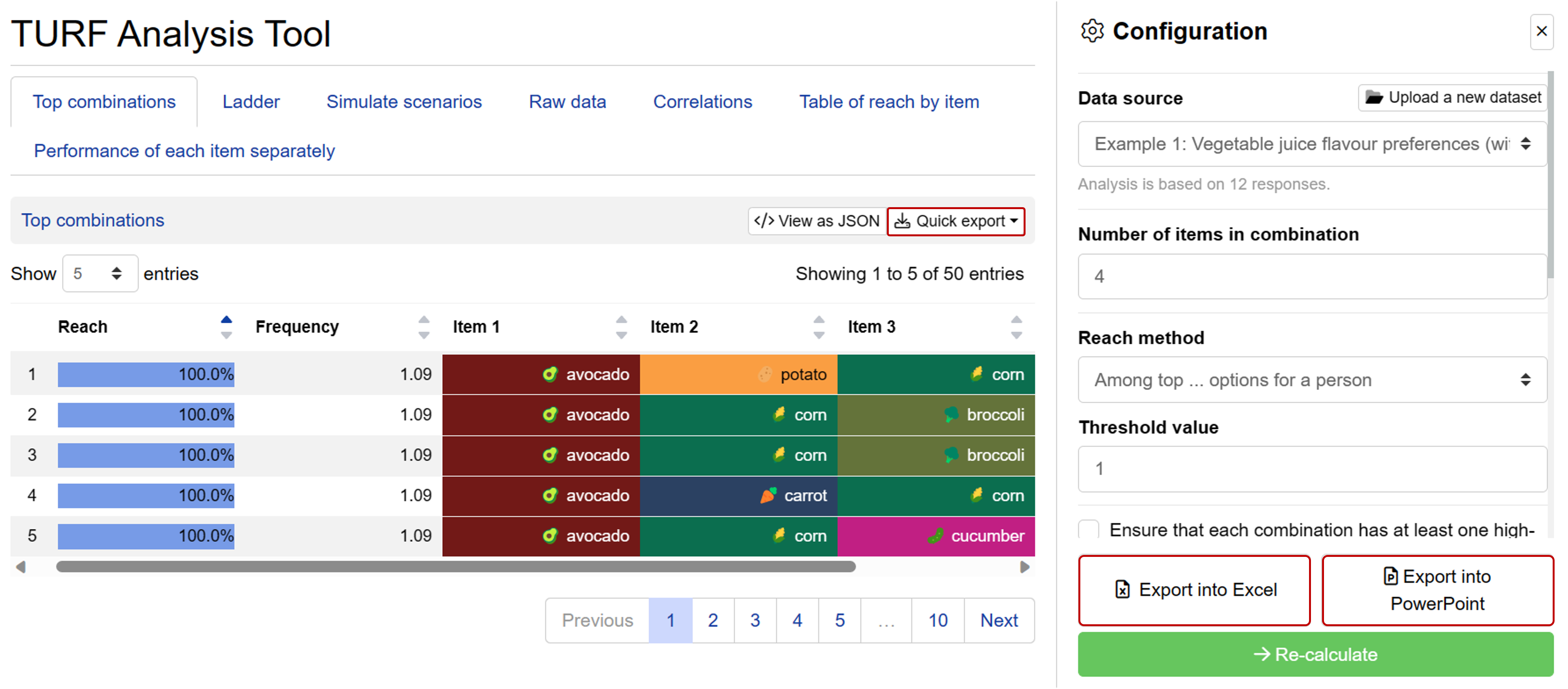TURF Analysis Simulator
TURF (Total Unduplicated Reach and Frequency) is a time-tested statistical technique that helps you discover top item combinations that appeal to the most people. It gained prominence in media planning during the 1950s and has been extensively used for product feature selection, claim testing, and range optimisation. Conjointly’s advanced TURF analysis simulator allows for:
- Identifying top combinations that appeal to the largest number of potential customers.
- Evaluating individual performance of different items in reaching the largest number of potential customers.
- Discovering complementary options that are consistently preferred when presented together.
Key outputs
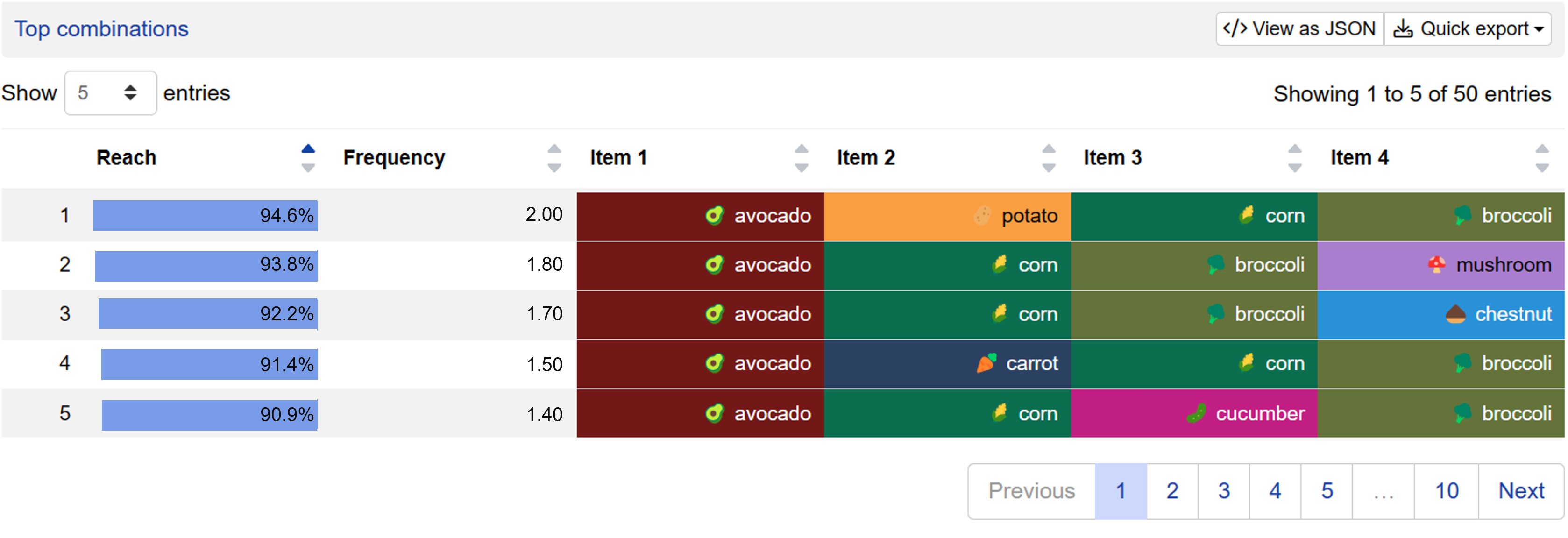
Top combinations
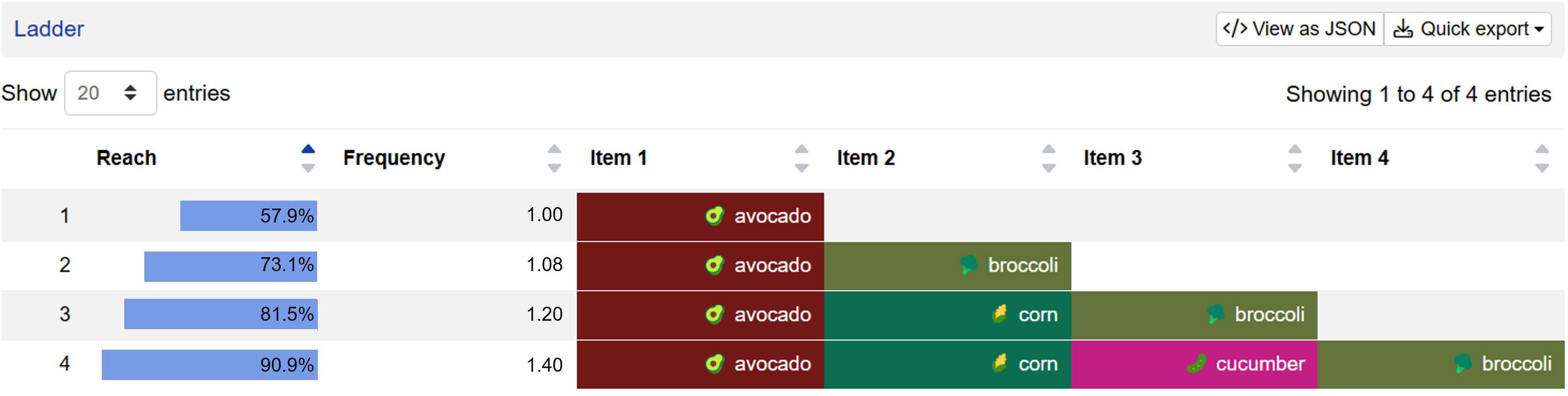
Prioritised sequence of launching SKUs (ladder)
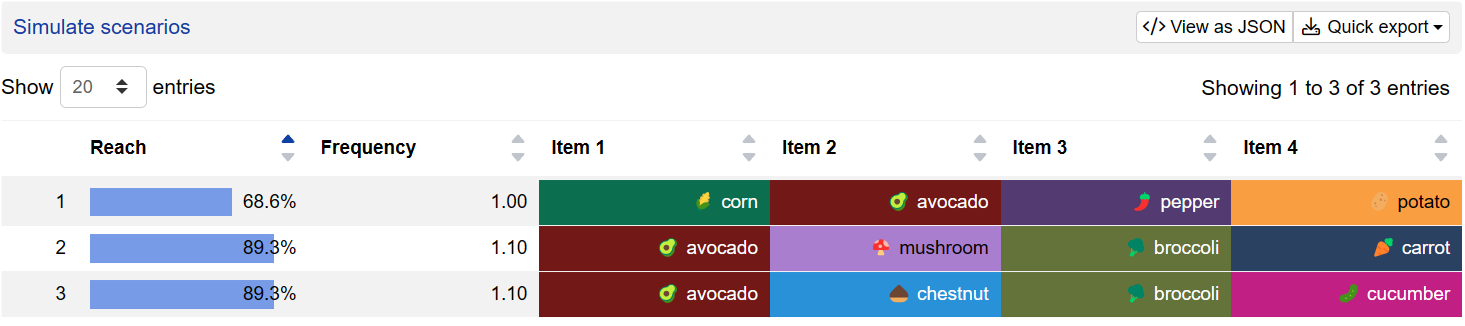
Simulate scenarios
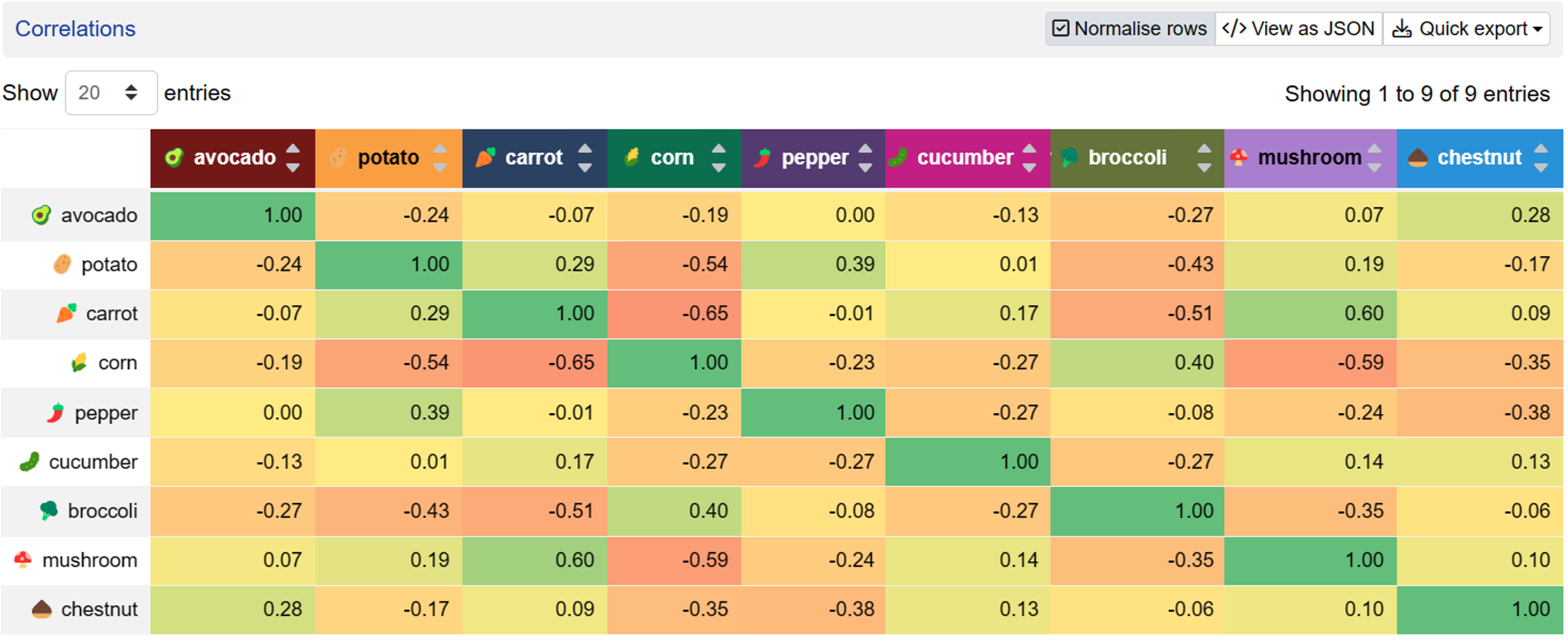
Correlations
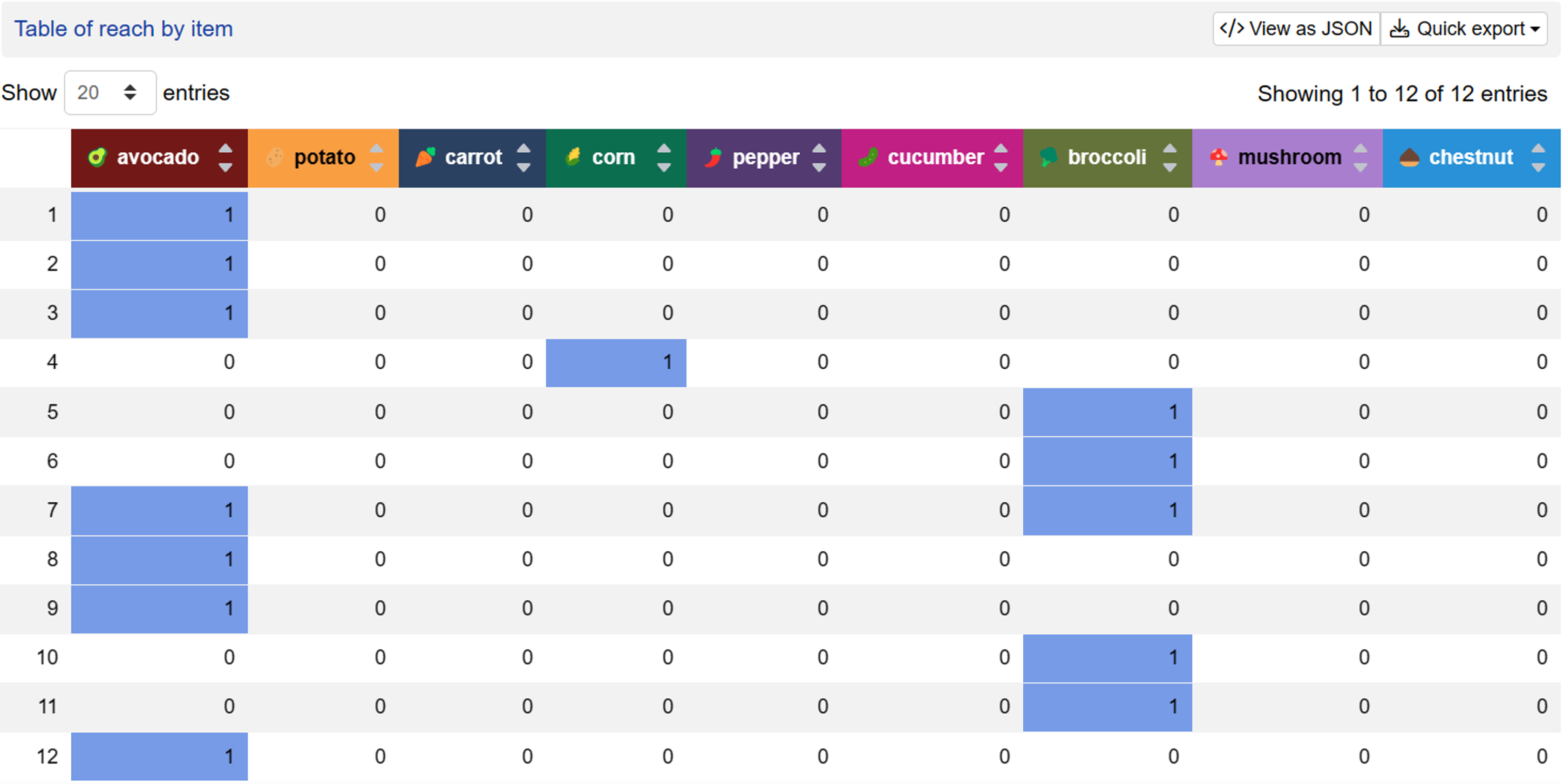
Table of reach by item